When running the latest version of Windows 8 in a virtual machine in VMware Workstation, the shared folders feature doesn’t work because you can’t install VMware Tools. So, how are you supposed to transfer files between your VM and your Windows 7 host?
There is a way around this problem. You can share a folder on your Windows 7 host machine and then map that folder as a network drive in your Windows 8 virtual machine. We’ve shown you how to transfer files between a Windows 8 PC and a Windows 7 PC. This method uses that procedure, but there are also some settings you need to work with in VMware Workstation to ensure that you can both access your Windows 7 host machine and the internet through the VMware network connection.
Start your Windows 8 virtual machine in VMware Workstation. When you’ve logged into Windows 8, select Settings from the VM menu.
NOTE: You’ll have to press Ctrl + Alt to get the mouse to access items outside of the virtual machine.
The Virtual Machine Settings dialog box displays. On the Hardware tab, select Network Adapter. Make sure the NAT option is selected in the Network connection box. Click OK to accept your changes and close the dialog box.
Select Virtual Network Editor from the Edit menu.
If the User Account Control dialog box displays, click Yes to continue.
NOTE: You may not see this dialog box, depending on your User Account Control settings
.
Select the NAT type of network connection in the list of connections at the top of the Virtual Network Editor dialog box. Make sure the Connect a host virtual adapter to this network check box is selected. The name of your host virtual adapter displays below the check box item. The Use local DHCP service to distribute IP address to VMs check box should also be selected.
NOTE: This is the name of the connection displayed when you run the “ipconfig” command on your Windows 7 host machine to check the IP address.
To connect the Windows 8 virtual machine and Windows 7 host machine, you must now share a folder on your Windows 7 host machine and then map to that folder in the Windows 8 virtual machine.
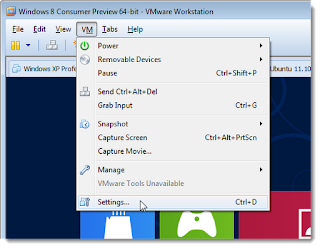















0 comments:
Post a Comment