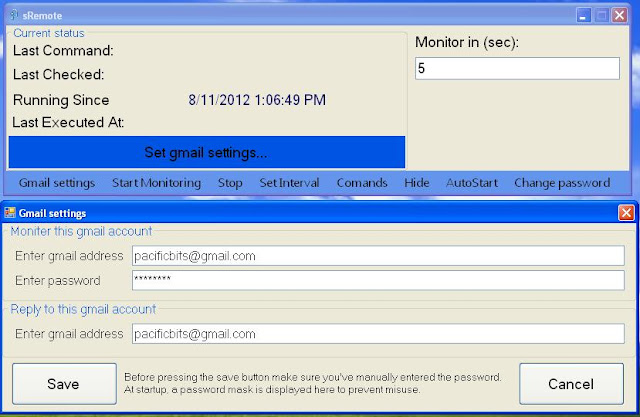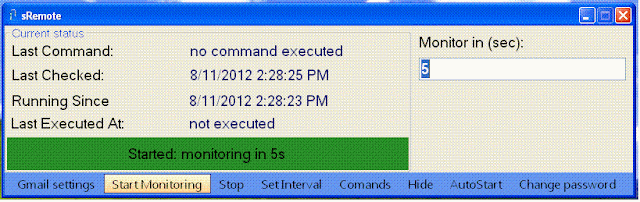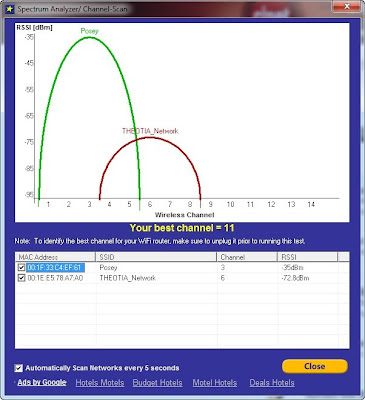You cannot
open an .oxps file on a computer that is running Windows 7 or Windows Server
2008 R2. More specifically, a program that can open the .oxps file is not
installed on the computer.
Note The .oxps format is the default XPS document format in Windows 8. Typically, .oxps files are created when users print to a Microsoft XPS Document Writer (MXDW) printer on a computer that is running Windows 8.
Note The .oxps format is the default XPS document format in Windows 8. Typically, .oxps files are created when users print to a Microsoft XPS Document Writer (MXDW) printer on a computer that is running Windows 8.
ith Windows 8,
Microsoft introduced the Oxps (Open XML Paper Specification) file
format, which is similar to the default XPS format that gets created
when you send a document to the Microsoft XPS Document Writer (MXDW) printer.
Windows 7
supports only the previous XPS file format and doesn’t allow you to open the
Oxps file format. While in windows 8, .oxps format is the default XPS document
format. Microsoft has released and OXPS to XPS File Converter that
would convert the .oxps files to the .xps file format.
Note :
You must be
running Windows 7 Service Pack 1 (SP1) or Windows Server 2008 R2
Service Pack 1 (SP1) for this update to work.
To start the
download from microsoft website, you need to pass the genuine windows
validation test as its available as an update for windows 7 systems.
If you’ve
turned on Automatic Updates in Windows 7, you might have already installed this
tool as an update (KB2732059).
1.Online Convert in PDF file