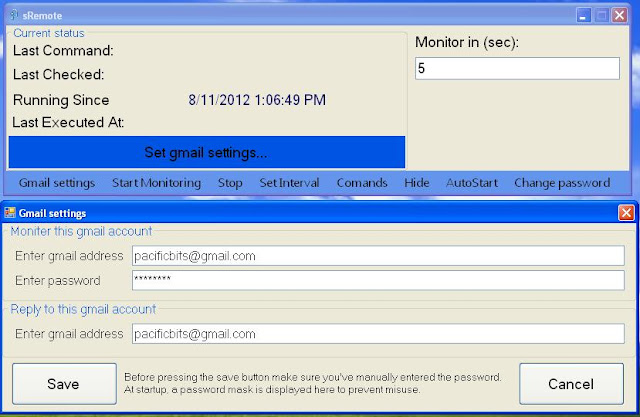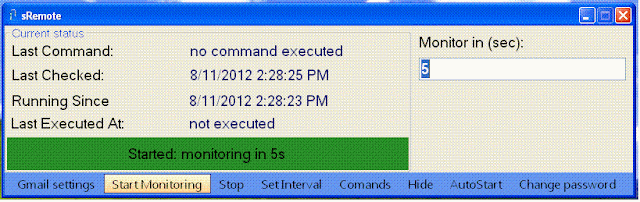Why we Need to Install Windows 8 ?
- Metro:- Microsoft's touch-friendly Metro interface could be a boon for mobile workers like delivery personnel or store clerks who need to keep their hands free as much as possible.
- Desktop Virtualization:- With Windows 8 Hyper-V running locally on a PC, enterprise developers can deploy and test multiple versions of apps and operating system configurations in isolated environments on a single system, rather than requiring a PC for each test configuration.
- Secure Boot :-Secure Boot is a security process designed to prevent malware from infecting computers during startup, before Windows and all of its built-in safeguards are launched. Secure Boot works by confirming that all components contain the appropriate security certificates before they are allowed to launch.
- Secure Boot :-Secure Boot is a security process designed to prevent malware from infecting computers during startup, before Windows and all of its built-in safeguards are launched. Secure Boot works by confirming that all components contain the appropriate security certificates before they are allowed to launch.
- File Management :- Windows 8 features several new tools designed to ease file management, especially when copying numerous files. A new interface box gives users a combined view of all concurrently running copy jobs.
- Windows 7 Compatibility :- Microsoft says apps and utilities that run on Windows 7 will run on Windows 8, meaning that enterprises needn't hold off jumping from XP to Windows 7 in anticipation of Windows 8 becoming available, as their software and development investments should be protected. This is true, but only to a point.
Prerequisite
For this article, I'm going to
assume that you have already visited the Windows 8
Release Preview site and followed Microsoft's instructions for
downloading and converting the ISO file to a DVD in Windows 7. If you haven't,
you should do so before you get started with this article. The process is
pretty straightforward and Microsoft has documented the steps you need to
follow.
Creating a System Image
The first thing that you'll want
to do is create a System Image from within Windows
7's Backup and Restore. When you do, you'll end up with a complete image of
your hard disk. That way, if anything out of the ordinary were to occur as you
follow the steps for creating a dual-boot system, you will be able to return to
your current configuration. Furthermore, I recommend that you also create a
separate backup of your data. Maybe just make copies of all your data files on
CD/DVD or on an external hard disk. While it may sound like overkill, having an
extra backup will give you peace of mind.
To create a system image, you'll
need to have a CD-RW/DVD-RW drive, an external hard disk, or access to a
network drive. To access Backup and Restore, click the Start button, type
Backup in the Search box, and press [Enter] when Backup and Restore appears in
the result pane.
Once you have Backup and Restore
up, select the Create a System Image option and choose your backup location. As
you can see, I used a DVD-RW drive on my system.
Time to Download the Windows 8
Now it's time to download
the Windows 8 image file (“.iso”) from the Microsoft
website. Click the download link next to your language and PC architecture. If
you are unsure of your PC’s architecture, choose x86. Download the image file.
Create the System Image (for Precaution)
- The first thing that you'll want to do is create a System Image from within Windows 7's Backup and Restore. When you do, you'll end up with a complete image of your hard disk. That way, if anything out of the ordinary were to occur as you follow the steps for creating a dual-boot system, you will be able to return to your current configuration. Furthermore, I recommend that you also create a separate backup of your data. Maybe just make copies of all your data files on CD/DVD or on an external hard disk. While it may sound like overkill, having an extra backup will give you peace of mind.
- To create a system image, you'll need to have a CD-RW/DVD-RW drive, an external hard disk, or access to a network drive. To access Backup and Restore, click the Start button, type Backup in the Search box, and press [Enter] when Backup and Restore appears in the result pane.
- On my test system all the partitions on the drive are selected by default. To initiate the operation, just click Start backup. On my test system with a 500GB hard disk, it took over an hour and required eight DVDs.
Create System Image Repair Disc
When the System Image is
complete, you'll be prompted to create a System Repair disc. This is the disc
that you will use to boot your system and restore your system image in the
event that you need it.
Use Shrink Volume for Setup Partition for Window 8
To launch Disk Management, click
the Start button, type Disk Management in the Search box, and press [Enter]
when Create and format hard disk partitions appears in the result pane.
When Disk Management launches,
locate the operating system partition of the drive, right click, and select the
Shrink Volume command. As you can see, on my example system, there is a 100MB
system partition and a 17GB HP Recovery partition in addition to the 450GB OS,
or operating system, partition.
Setup the Partition
For my Windows 8 partition, I set
aside 50GB by entering 51200 as the amount of space to shrink the existing
volume. Once you've specified the size, click the Shrink button. It will take a
several minutes to shrink the partition. When the operation is complete, you'll
see the new space at the end of the partition and notice that it is marked as
Unallocated. In order to install Windows 8 without any problems, you should
covert this unallocated space into a volume with a drive letter. To do so
you'll launch the New Simple Volume Wizard.
Select the New Simple
Volume command
To continue, right click the new partition and select the
New Simple Volume command. When you do, the New Simple Volume Wizard will
launch
The New Simple Volume Wizard consists
The New Simple Volume Wizard
consists of five screens - the first and the fifth are shown. As you progress
through the wizard, you'll be prompted to specify the size, assign a drive
letter, choose a file system, enter a name for the volume, and choose how to
format the drive. For everything but the volume name, you should just go with
the defaults. As you can see, I specifically named the volume Windows 8 to
prevent any ambiguity in later steps. Since the partition was created from your
existing partition, you can just go with the Quick format option.
The 50 GB partition
is now ready for the Windows 8 installation
When you're finished, you'll see the new partition in Disk
Manager. The screenshot shows the new 50GB partition with the volume name,
assigned to drive F, and marked as a Logical Drive
The first step in the installation is to
specify your language settings Installing Windows 8
Now that you have your partition
established and assigned a drive letter, installing Windows 8 in a dual-boot
configuration should be a pretty straightforward operation. Let's take a closer
look.
To begin, insert the Windows 8
Release Preview DVD and reboot your system. After a few minutes, you'll see the
Windows Setup screen and you will specify your language settings before
clicking Next.
To get started, just click the Install Now button
Once the initial steps are taken
care of, you'll see the Windows Setup screen and will click the Install Now
button.
Make sure that you select the Custom Install Windows only option
You'll then see a Windows Setup
screen and will need to make sure that you select the Custom option.
I selected the new
volume labeled Windows 8 and assigned drive letter F
At this point, Windows Setup will
prompt you to choose the location to which you want to install Windows 8. As
you can see, on my test system it is showing all available partitions and I
have selected the new volume labeled Windows 8 and assigned drive letter F.
As soon as you click
Next, Windows Setup will begin copying files to the new partition
After selecting the new partition
on which to install Windows 8 and clicking Next, the installation will begin.
This part of the operation will take a while so go get yourself a cup of
coffee.
The new Windows 8 style boot screen display for 30 seconds before
launching Windows 8
When the installation is
complete, Windows Setup will reboot your system one final time and you will
then see the new Windows 8 style dual boot screen. As you can see, Windows 8
will automatically launch in 30 seconds if you don't choose Windows 7.
If you want to alter the amount
of time before Windows 8 will run, you can click the Change defaults or choose
other options at the bottom of the screen. There are actually a multitude of
options that you can change and I'll cover all of them in a future article.