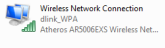Microsoft has launched the Windows 10 last month, and the most impressive thing is that its free to "Upgrade" with any windows previous version (Windows 7, and 8),
Windows 10 is familiar and easy to use. It includes an improved Start menu and is designed to startup and resume fast. Plus, it’s packed with new innovations including Microsoft Edge – an all-new browser. Your personal files and apps you’ve installed will all be waiting for you. We’ve designed the upgrade to be easy and compatible with the hardware and software you already use.
Don’t miss out as this free offer won’t last forever, there is two option to upgrade with Windows 10...
- Reserve your upgrade today.
- Install the Media Creation tools.
Option : 1. Reserve and Upgrade Today
Reserve
- To reserve your free upgrade, click on the Windows 10 icon located in the lower right side of the system tray.Don't see the Windows 10 icon? First, try running Windows Update and install any available required and recommended updates for your existing Windows 7 or Windows 8 PC. Still don’t see the icon? Click here Right bottom corner of the desktop with a circle around the Windows icon.
- Once in the Get Windows 10 app, click “Reserve your free upgrade” in the app window.
- Enter your email if you want confirmation of this reservation.
- We’ll download Windows 10 to your device and notify you when it’s ready. You can cancel your reservation at any time.
If you'd like to create a USB drive or DVD to download once and upgrade multiple PCs - click here.
Note: This free Windows 10 upgrade is available for PCs and tablets; the free Windows 10 Mobile upgrade will be available for most phones starting later this year.
Upgrade
- After you have reserved, you are in the queue for your upgrade. Watch for your notification from the Get Windows 10 app to arrive in the coming days or weeks. At that point, you can upgrade immediately or pick a time that works for you.

Enjoy
- After you’ve upgraded, you have Windows 10 for free on that device.
Option : 2. Install Media Creation Tools
If you are not received the update icon on task bar (Windows 10) then you need to download the "Media Creation Tools", this tool also provide you the media create option if you need to install in multiple PC's, required the USB (flash drive) and DVD, before download please read the note.
Note : -
Make sure you have:
- An Internet connection (Internet service provider fees may apply).
- Sufficient data storage available on a computer, USB or external drive for the download.
- A blank USB or DVD (and DVD burner) with at least 4 GB of space if you want to create media. We recommend using a blank USB or blank DVD, because any content on it will be deleted.
- Read the System Requirements.
- If you are installing the operating system for the first time, you will need your Windows product key (xxxxx-xxxxx-xxxxx-xxxxx-xxxxx). For more information about product keys and when they are required, visit the FAQ page.
- For Enterprise editions please visit the Volume Licensing Service Center.
- Use the media creation tool to download Windows. This tool provides the best download experience for customers running Windows 7, 8.1 and 10. Tool includes:
- File formats optimized for download speed.
- Built in media creation options for USBs and DVDs.
- Optional conversion to ISO file format
Download the Media Creation Tools
Follow the Steps .....
- After read the "Notes" make you have full fill the all requirement, after that you can start the downloading the "Media Creation Tools",
- After Downloading you can close your all open application, kindly save the document before close the apps.
- Now right click the MediaCreation.exe and select the Run as a Administrator option.
- Please wait few min....the new windows will appear, here you can select the option for upgrade the OS, Option (1) Can be used when same PC you need to upgrade with Windows 10, Option (2) Can be used when you Upgrade the another PC, select the option as you required,
- As below image we have selected the Option (1) then click the "Next" and sit back because it will download the OS almost (3Gb).
- After downloading complete you get the next windows for the action.
- It will start the installation process, which you see the below image.
- After process will complete you PC will restart automatically so don't panic while installation it will restart couple of times.
- After restart complete you can see the installation logo.
- When all below option is complete, PC will restart one more time and after restart you will get the updated Windows 10.
"Your review and comments are most important to us, your comments are encourage us and give the power to our passions"





.jpg)