- If using a broadband router and DHCP on your network, check your computer's IP address to verify it is valid and not a private address that starts with 169.254. An invalid address of the form 169.254.x.x signifies your computer's inability to obtain a usable IP address from your router.
After that i find the solution for that and its not related which i thinking, in new windows version of 7 and 8 Microsoft providing the "Save Power" option on "WiFi" its mean when we are not using laptop in 10-15 its automatic move on "Power Saving mode" same like power saving condition which is applying in computer or laptops, mention below the instruction show how to resolve this Issued
- Go to the Control Panel and open the 'Network and Sharing Center'
- And click the 'Change Adapter setting '
- Right Click on 'WiFi Network' and select the 'Properties'
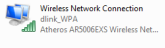
- Select the 'Client for Microsoft Networks' and click 'Configure'
- The New window will appear click on "Power Management" tab, & Remove the Check mark from option ' Allow the computer to turn off this device to save power'
- After Remove the Check Mark Click the OK and Close the all related windows.
.jpg)

















0 comments:
Post a Comment