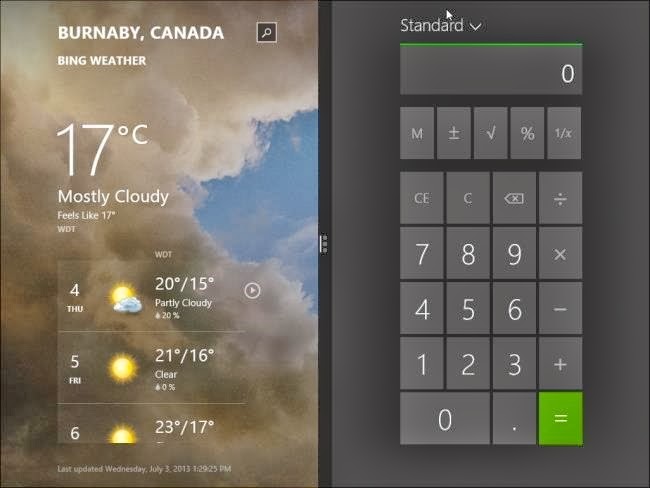Recently Microsoft launched the Windows 10, and give the chance to upgrade the old version (Windows 8,8.1 or 7) with New Windows 10, so this blog we will discuss about the Windows 10 download,installation and how to upgrade, but before let see the new feature of Windows 10.
New Feature of Windows 10
Free Up-gradation of Windows 10 : -
 |
| Windows 10 |
The most thing is that Windows 10 is free for update, you don't need to pay for up-gradation, if you have installed the Windows 7, 8 you can easily up-grade with Windows 10, you can also reserve you free copy, Microsoft made this announcement at its January event in Redmond. The firm has said it will be available at no charge for the first year (although it may end up extending that) for Windows 8.1 and Windows Phone 8.1 users. It will also be free if you're still running Windows 7.
Back "Start Menu" : -
 |
| Back in Start Menu |
Windows 8 had loss the Start menu, but now again it back in Windows 10, and its really effective changeable in Windows 10, the new start menu have loved much, it has some updated graphics that can optionally go the half screen.Now, when you click on the Start button at the bottom left of the screen, you get two panels side by side, with the left column showing pinned, recently and most-used apps. You also get a power button at the top for options such as Hibernate, Standby and Shutdown,
The right column features a selection of live tiles that you can customize, resize and reorganize. Not only that, but the search field at the bottom will look up related Internet results in addition to programs and files (as it did on Windows 7). Even better, you can have the Start Menu expand to full screen whenever you want, eliminating the need for a Modern UI Start Screen.
Cortana on Desktop : -
 |
| Add Contana |
If you are familiar with "Siri" then its same feature is now available in Windows 10, "Cortana" take place for a digital control assistance through the voice, now you can enjoy this being a lazy you can control your task through your voice, Cortana to desktop computers, to make it easier for you to interact with your device without lifting a finger. You will be able to search your hard drive for specific files, pull up photos from specific dates, or launch PowerPoint presentations just by telling your PC to do so. You can even get Cortana to send an email while you're working on a spreadsheet, making multi-tasking much easier.
Xbox-App include in Windows 10 : -
 |
| Xbox-Windows 10 |
There's good news for gamer's as not only with the Xbox One get Windows 10 , Microsoft has introduced some sweet new features. Windows 10 will come with the Xbox app, which has features like the ability to control the Xbox One and a DVR capture for any Windows games.with improved speed and graphics performance thanks to DirectX 12 support.
The app also lets you record, edit and share your fragging victories with the Game DVR feature, which lets you grab the previous 30 seconds of your game so you don't miss unexpected wins. You'll also be able to join your friends in games across Windows 10 or the Xbox platforms, and see your friends' activity via Xbox.
Launched the New Browser :-
 |
| Project Spartan Web |
If you are unlike to use the Internet Explore and choose to another browser to surf, then Windows 10 this feature surly get back you, Windows 10 in included the new browser called " Project Spartan" and it will replace the Internet Explore as well.
New features include PDF support, a reading mode that improves the layout of long articles, and a new note taking feature. The latter lets you scribble on any page and share your comments with your friends through social networks via a slide-in menu so you won't have to leave the browser. Better yet, Project Spartan will feature Cortana support within the browser, so she can pull contextual information from the sites you're on to do things like navigate to a restaurant you're looking up or pull up an upcoming flight time without having to go into your email.
Universal Apps : -
 |
| Universal Apps |
In Windows 10 Microsoft is introduce a latest software category that called Universal Apps, which use the same code but adapt their interface to the device in your hand. The company is also bundling its own set of Universal apps with the OS, including Photos, Videos, Music, Maps, People & Messaging and Mail & Calendar, which all function the same way on tablets, phones and PCs. The content is stored and synced via Microsoft's cloud service OneDrive so you can pick up where you left off on another device.
Some of these apps, such as Photos, are brand new. Photos will pull your images across your PC and mobile devices and organize, enhance and sync them through OneDrive. The system even detects duplicates and stores just one copy of the same image, and can automatically create good-looking albums for you. The Mail app has also been overhauled and will now be a version of Outlook, complete with an editor based on Microsoft Word.
Office Apps Get Touch Supports : -
 |
| Office with Touch |
While improving the feature is OS, it take a look on Office and provide the touch supports in Office Apps, now you can enjoy with the touch option and use office anywhere and edit your work files.
The persistent function ribbon at the top of the apps is now an app bar that shows up only when you need it. In Outlook, you'll now be able to delete messages from your inbox by swiping each entry to the left. Swiping to the right flags that message. The apps will look and perform the same way on a PC as they do on a mobile device for a more coherent experience.
Continuum Mode : -
 |
| Continuum Mode |
Continuum mode are also introduce in Windows 10, it basically use in hybrid and convertible device (2 in 1 device), means it easily change laptop to tablet mode, suppose if you have a tablet and you plug the keyboard and mouse so instantly you'll get the notification of Exit to Tablet mode, when you remove than also same notification received in task bar to active the table mode.
Updated Action Center : -
 |
| One Roof Notification |
Windows 10 will provide a new way to look at all your notifications in one place. The Action Center appears to replace the Charms menu that slides in from the right on Windows 8 devices. It collects alerts from your device from all your apps, similar to the notifications drawers in iOS and Android. Depending on the app, you can also respond or react from this panel itself, with each notification expanding to show more actions. The Action Center also offers a quick way to toggle connectivity options and other settings such as display brightness and contrast.
Unified Setting / Control Panel
 |
| Unified Control Panel |
In Windows 8 Microsoft made a confusion to create the separate setting like Control Panel and PC Setting, therefore in Windows 10 they created a one place notification, so now you can able to manage the device in one place instead to finding the specific menu.
Improved Multitasking : -
 |
| Multitasking |
With the new desktops comes a new way to keep track of your open apps on Windows 10. On the new operating system, you can either hit the new Task View button on the task bar or swipe in from the left edge of the screen to pull up a one-page view of all your open apps and files. It's not much different from using the Alt-Tab combination shortcut on your keyboard, but this presents a convenient way for touch-oriented users to get an overview of what's running.