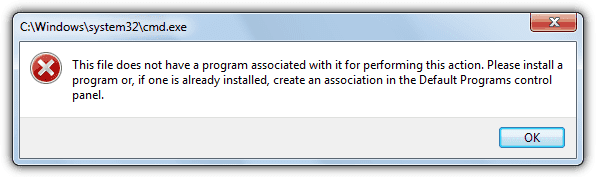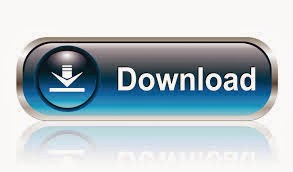It's very good news if your laptop and PC have slow booting and shutdown, so simply put, this little collection of tools will help you to gain control on quicker start times, internet confirmation, shut down times as well as throwing in some performance improvements. As a bit of a start though, lets discuss two of the largest causes of a lengthy boot time on a computer, automatic updating and virus programs. A great many programs leave files in your startup folder and automatically set themselves to automatic updating on installation. Automatic updating can increase your boot time by 6-60 seconds, and more, depending on what you have installed.
For example, I use a great optimization utility called Advanced System Care which does a great job keeping my system clean. It only get used when I choose so I never considered that it would be the cause of a 7-8 second delay in my start time. It turns out that, in the programs Options menu, there are two check boxes, one for starting the program automatically at start up and the other for automatic updating. I simply unchecked them and got that time back but who knew right?
The other consideration that I mention has to do with finding the right virus program. I like freeware myself and have had the opportunity to check the start times of four programs in the past while. Was I surprised to find that the best program started in the least amount of time was 5-6 seconds while at least two others chocked 10-15 seconds on to the boot time.
A. Configuration File Adjustment
The Configuration File can be found by pressing the WinKey + letter ’R’ simultaneously which will bring up the Run command. From there, type ‘msconfig’ into the box and press enter. While here we are going to perform a few changes to decrease our boot time:
Check No GUI Boot which will stop the colorful opening ceremonies of the software and save you precious seconds at start up as will these others;
Reduce the Delay time to 3 seconds;
Choose Advanced options and select 2 for the number of processors if you are fortunate to have such; and
Click on OK followed by Apply and then agree to restart your computer.
B. Remove any Unused and Unneeded Services
Windows 7 running services can potentially be the main cause for slow start and performance in a computer system. Many of the services are never used by the computer as the general settings are meant to cover any number of computers and their configurations. On first seeing the Service Applet, the columns will show the name of each service, description, status and start-up type. The user needs to carefully consider the properties of each one to determine if it needs to be running or not. The safest method of approach is to set services to manual, when unsure, rather than to disable them.
So, simply press WinKey + ‘R’ to again bring up the Run Command and type in ‘services.msc’ before pressing OK. Double clicking on any service will help in determining if it is useful or not as well as changing its properties.
Some services that start automatically, by default, that can be disabled are:
• Computer Browser
• Distributed Link Tracking Client
• IKE and AuthIP IP Keying Modules
• Offline Files
• Remote Registry
• Tablet PC Input Service (If you are not using a tablet)
• Windows Error Reporting
You can experiment carefully with some services and I would suggest only a few at a time and then return if something doesn't work as planned or there are adverse results.
C. Eliminate Unneeded Start Up Programs
Start Up programs, as with Windows Services, have the ability to slow your system down a great deal. Start Up programs are a bit more obvious to the typical user however. Many software programs, on installation, embed files within the Start-up folder that are running behind the scenes needlessly. Quick Time is famous for this as is MS Office, however, MSN Messenger and the many communications programs that start automatically are a better example. My best suggestion is to choose quicker boot times rather than starting frequently used programs automatically.
To examine your Startup, press WinKey + ‘R’ and type ‘msconfig’ and OK. From there select Startup and examine the running files. Again, determining what you can shut down may take a bit of work, however, my policy is that if I can start it when I select the program, there is no need for its files to be running all the time and slowing my system.
D. Remove Unused Fonts
I have just counted and was astounded to learn that there were a total of 708 fonts installed on my computer by Windows 7 taking up a whopping ½ GB of space, all but three of which I may never use. Windows loads each and every one of these fonts at boot up and must keep track of them, thus slowing your system. Feel free to cut down on the total number by simply deleting them. Go to Start Menu/Control Panel/Fonts.
E. Get Quicker Internet Confirmation
There is a quick trick to getting your internet to confirm quicker on boot. Press Winkey + ‘R’, type in ‘services.msc', double click and disable Workstation.
PRECAUTION: This tweak is not advisable if your system is located within a network or workstation environment as it will affect the environment itself.
F. Speed Up Your Shut Down Time
Windows 7 allows you to control your shut down time and allows it to be set from instantaneous to a 20 second delay. In considering this, your work habits need to be thought of and whether or not there is data being saved on exit. My shut down time is set at 2 seconds which I find a perfect setting as I hate waiting for a computer to shut down. We need to go into the Registry for this one so buckle up!
Press Winkey +’R’ and type ‘Regedit’ which brings you to the Registry Editor;
Follow” HKEY_LOCAL_MACHINE\SYSTEM\CurrentControlSet\Control and then look to the right to find WaitToKillServiceTimeOut and double click on it. You can enter a value from 2 to 20000, each value representing a millisecond. Two seconds would be 2000; and
Again click OK and then simply exit the program; it will be saved automatically.