How to Reset your Computer Administrator Password ?
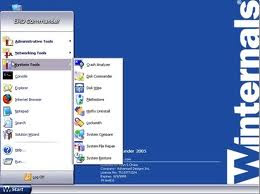
There are plenty of ways to reset or change a lost Administrator password in Windows XP. Methods include using offline password reset tools with live CDs, using the SHIFT + F10 keystroke from Windows XP Setup screen to gain access to the Command Prompt (with full rights) and changing the password. Here is another way to reset or change the lost administrator password in your Windows XP installation.
Note: If you forget the password to a secondary administrator account, you can reset it by logging in to the built-in "Administrator" account easily. This article assumes the following:
- You have only one working administrator account in the system for which you’ve lost the password.
- You don’t have a Password Reset Disk
- You don’t have a Windows XP CD (which will be the case if you have a PC from OEM), or lost your retail Windows XP CD.
Resetting the Windows XP Administrator Password Using Locksmith
ERD Commander is part of the Microsoft Diagnostics and Recovery Toolset (DaRT) whose 30 day evaluation is available here (MSDaRT50Eval.msi – 64.2 MB). We’ve covered MS DaRT earlier in article Perform a System Restore rollback on a non-bootable Windows XP computer. Follow steps 1-7 in that article to create a ERD Commander Boot CD.
Warning: In Windows XP, the changing of a local user password by an administrator, or through a method other than by the user, will block all access to previously encrypted files (using EFS) by the user.
1. Insert the ERD Commander Boot CD into the drive and restart the system
2. Boot the computer using ERD Commander Boot CD. You may have to set the boot order in the BIOS first.
3. Select your Windows XP installation from the list

4. From the ERD Commander menu (Start menu), click System Tools and click Locksmith

5. Click Next

6. Select the administrator account from the list for which you want to reset the password.

7. Type the new password in both the boxes, click Next and click Finish













0 comments:
Post a Comment